Although the score entry process is easy, please take a minute to read this, especially the speedtips so that you can save time vs. manual submissions.
Overview
Entering scores in the JCNA on line database is a simple three step process :
- Add the event to your club's list of reported events and provide the basic general information such as date, location, event type and name, event Chair, etc...
- Enter scores for this event.
- Print the official report which should be signed and mailed for archival purposes.
Once entered your event and its scores will be automatically listed on the result page. Results will be marked as provisional until the report as been received by the official scorekeeper who, once reviewed, will remove the provisional note.
Event Information
The scoring system is different from the online calendar and sanction process. Even though you concours, slalom or rally was sanctioned and shown on the calendar page, you need to create it in the scoring system before you can enter scores.
The main score page, shows a list of the events already entered in the database. To add a new event, simply click on the Create a New Event link, fill out the form and click on the Save button. The information you entered there will be used in the official score report form but some fields (name, address, phone, etc...) are not visible to the public. After you click on Submit, you are returned to the main page and your new event will be listed, on top of the list.
Note that you can edit and correct an event's information but you cannot delete it (Email the webmaster to delete an event you would have entered twice for instance). To edit an event general info, click on its Edit link, correct the data shown in the next form and click on Update.
Score entry
Once you've created a new event, you can enter scores by clicking on the Add / Edit Scores link next to this event. This will take you to the score entry page containing a simple entry form. If scores have already been entered for this event, they will be listed below the form, in entry order with the newest scores on top.
Scores are entered one by one and saved each time you click on the the Savet button, this ensures that you will not loose any data should your internet connection go down. If you made a mistake, click on a score's Edit link to correct it or delete it.
Important, please make sure that you follow these guidelines :
- Class number: Must be entered with no space, dashes, etc. For Concours, YOU MUST include the leading 0 for classes 1 through 9
- Good: C01B, D07, C14, S01...
- Bad: C1B, D-7, C 14, etc...
For Slalom: Enter the class number without the leading 0. For non JCNA class / cars, enter them as class Z to get them listed at the end of the report.
For Rally: Leave blank, enter the class number (T1, M2, M1N, etc....) for non jaguar classes, you can use Z and Z1 thru Z9 as needed.
JCNA #: You only need to type in the number, without club and region. Ex : for SE-25-12345 just type 12345. The program will look up the member in thew JCNA roster and display the full number in the proper format.
After you enter the JCNA number, click on the Find button to find this member in the JCNA membership database. The name and club affiliation will be displayed on the form. In case the JCNA number is not available or incorrect, leave it blank and fill out the name and club affiliation.
For rally, enter both the driver and the navigator number, in each field, then click on Find. Both names will be displayed (Driver on top, Navigator on the second line)
Members entering more than one car : Because scores are grouped by car, a member entering cars in different classes will not be a problem. In the rare case where a member enters more than one car in the SAME class, please add a letter to the JNCA number for each car AFTER you locate the member in the membership database : type the JCNA nr, click on Find, add -a or -b to the JCNA number, and fill in the score / car info.
Ex.: NC01-12345-a and NC01-12345-b
For Slalom, when both husband and wife enter in the same class, please add their initials to the JCNA number.
Ex.: NC01-12345-tl and NC01-12345-pl
Important
To ensure the accuracy of the competition standings, you must click on the Find button to validate JCNA numbers. If you type or edit a number and do not validate it by clicking on Find , that number and home club affiliation will not be saved and remain blank. As a result, that score will be displayed in the event result but will not be included in the competition standings.
New Members: for new members, make sure that your club sends in their data to JCNA. It is your club responsibility to go back in after the numbers are issued and enter the JCNA numbers in the scoring system. If your club membership chair didn't provide the newly issued number, you can look them up using the Number search form. The roster is updated every couple of weeks so if a number doesn't come up, try again later.
Finding missing numbers: Entrants are required to provide their JCNA number on their entry form. If a number is not available, you can look it up by clicking on the JCNA number Search link. This opens a pop up search window in which you can type in the last name. Click on the Find button to view a list of matches.
You can type any portion of the last name or first name (at least 3 characters). All the records containing that portion will be listed below, sorted by club / jcna number. Avoid entering both a first name AND last name as it increases chances of a member not being shown because of typos or spelling differences.
Ex. If you type Bill Rock, membership in the name of William Rock or Bill H. Rock will not be found. If you type Rock, it will return any member whose last name or first name contains "rock", such as Rock, Rockledge, or Brock.
Name : will be displayed from the JCNA membership records. For a non or new member enter the name as listed on the event entry form. Spelling or first name variations will not affect standings which are sorted by JCNA nr. It is the entrant and club responsibility to provide the right JCNA number.
For Slalom or Rally, in case both spouses first name appear on the membership, you will need to edit the first name to show who actually competed.
Score / Points : type in the score.
For rally, the score must be entered in seconds ( total error for the rally); in case of DNF, enter 999.99. the program will automatically calculate the points according to the new / current point system.
Car : enter relevant information such as year, model, body style and color. Consistency is only needed for a cleaner display of results. ex : 63 E-type OTS Silver or 95 XKS conv red and has no effect on scoring.
Home Club : will be automatically displayed after you enter the JCNA number. For new members, type in the club name, not number. Leave blank for non members.
Speedtips
We tried to make the entry form convenienent so that you spend as little time as possible entering scores... Once you start entering scores, you can follow these tips to make the process faster...
- You do not need to capitalize the class : c05 will be converted to C05
- Use the Tab key to move from one field to the next, no need to use the mouse...
- After you type in the JCNA number, just hit the Enter key instead of clicking on Find. The member will be displayed and the cursor will move to the Score field
- After you click on Submit, you are automatically placed in the Class field for the next record.
For most scores, all you need to do is :
- Type the class, then press the TAB key
- Type the basic JCNA nr ( ex 12345) then press the ENTER key ( or click on FIND). This will properly format the number, fill in the name, club affiiliation and even the car data if the member already entered in that class
- Type the score
- Click on Submit
Judge Roster
The Online Scoring System now includes forms to track judges certification and judging data, please refer to the JCNA Concours Rule book for details on requirements. Note that you can only add or edit your club members to the judge roster; if a member of another club passes the test at one of your training sessions, you need to notify that club chief judge to add his judge to the roster.
The first step in using the system, is to update your club judges roster; click on Judge Roster link from the Online Scoring System home page to open the Judge Roster for your club. The page shows a list of all judges for your club; if this is the first time you are accessing your judge roster, the initial list of judge will be the official JCNA list (members with a J on their membership card.
In addition to the name and JCNA nr, the judge roster includes :
- Judge test date: current JCNA rule requires certified judges to have passed the Judge test within the last 3 years.
- Certification Status: enter J for Certified Judge, A for Apprentice or CJ for the club Chief Judge
Initial update
When you access the roster for the first time, test dates and status are empty. If you have the date your judges passed their test, please enter it for each judge and update the judge status to J if the judge is curently certified. To edit a record, click on its Edit link, update the information in the edit form and click on Submit button.
Judge Certification Status
In accordance to JCNA concours rules, please use the following certification codes:
- After receiving Rule Book and Score Sheet training, taking the written JCNA Judge's Test, and performing practice judging, all successfully and under the supervision of a Chief Judge, a candidate is listed as an Apprentice Judge, (status"A"), and becomes eligible to serve as an Apprentice Judge.
- After successfully serving as an Apprentice Judge, and with the Chief Judge's approval, the Apprentice Judge becomes a Certified Judge, status "J".
- When a judge is no longer current, do not delete him. Instead, change his status to "E" (expired)
Judge History
Currently, a judge History can be viewed from the judge roster, by clicking on a judsge History link as well as from the Judge Report page and from the JCNA nr search page by clicking on the J after JCNA numbers. The History page opens in a pop up window and allows you to view which class/concours a judge has judged in the past. The window also lists which concours he has entered, with class and car, which can be useful to see what modle a judge maybe familiar with. This information is pulled from the scoring system and only includes concours participation since 2002 and judging data starting with 2005. although some data for 2004 has been entered.
Judges Report
The judges report can now be filled out online. From your Online Scoring System homepage, click on Edit Judges Report link to edit that concours' report. The displayed form only includes the classes active at your concours and allows for team of 3 to 5 judges in accordance to current concours rules.
Entry must be done class by class. For each class, enter the JCNA of the various judges and click on the Find button next to that class. Do not attemp to update more than one class at a time and make sure you click on the matching Find button. Enter only the 5 digit basic JCNA number (do not enter the region/club) and include the leading hyphen only when entering 4 digit numbers (enter 25123 for SE43-25123 or -5678 for SW01-5678)
Upon clicking find, the system will search for these JCNA nr in the Judge roster database and display their fully formatted JCNA nr, along with name, test date and certification status. Make sure the name shown matches your record; if you entered the wrong number, correct it and click on the class' Find button again.
If a valid JCNA number is found but if that member is not currently a judge, a warning message will be displayed. You will be able to include this judge in your concours report and he will be added to the judge roster. note that an email message will automatically be send to his home club Chief Judge to let him know that one of his member was added to the judge roster. Certification status will be marked P (Pending)for that Chief Judge to update when the judge becomes certified. To add the judge to the roster and to your Judge Report, click on the Add button incldued in the warning message. If the official JCNA membership includes both spouses, please edit the first name before clicking on Add.
Duplicate judging teams: to speed up entry, when the same team judged multiple classes, you do not have to retype each number. Click on the drop down list above the Add Team button for the class you to need to add the team to and select the other class that team judged. Then click Add Team button. Ex. to add the team who judged C03 to C05, click on class box for C05, choose C03 in the list and click on the Add Team button fro C05. the judges from C03 will be copied into C05
Invalid JCNA numbers or non member judge. If you enter an invalid JCNA nr, an error message will be shown. Please chekc the number, or look it up using the JCAN nr search link, re enter it and click on find again. If someone on a judging team was not a JCNA number, enter 99999 as a jcna number.